It has been made mandatory for students enrolled in graduate programs with the thesis to receive ORCID with the decision taken at YÖK Executive Board meeting on 13.05.2020.
The "help steps" prepared to assist graduate students in obtaining an ORCID number are given below, and our graduate students are required to obtain an ORCID number.
Within the framework of the Open Science and Open Access studies of the Council of Higher Education; A study has been initiated in order to provide bibliographic control of books, articles, congress notices, and all kinds of scientific publications resulting from postgraduate theses prepared in universities and scientific activities and to offer them to research service in open access.
In the infrastructure of YÖK Open Science and Open Access System, which is planned to be established with this study; In order to standardize the data, it has become necessary to use Open Researcher and Contributor ID (ORCID), one of the international author identification numbers available free of charge, and graduate students with thesis and all academicians are required to obtain an ORCID number and match the ORCID number of previous publications.
In this context, in the meeting of YÖK Executive Board (Session No: 30) on 13.05.2020; It has been decided that faculty members and students enrolled in graduate programs with thesis must use an Open Researcher and Contributor ID (ORCID) number to follow graduate theses, articles, congress and symposium papers, books and all kinds of scientific publications.
RECEIVING ORCID VIA ACADEMIC BACKGROUND SYSTEM
- Go to the Personal Information page.
- Fill in your contact information.
- After registering, go to YÖK Academic page.
- Click the GET NEW ORCID button on this page.
- It will direct you to the ORCID system.
- On the page that opens, your name and surname and your registered e-mail address are automatically displayed.
- It will be sufficient to set a password for ORCID.
- You can adjust your visibility and notification settings as you wish.
- It should be able to lose form after doing these procedures.
- In the window that opens, we request you to give the authorization to access your information for our institution.
- After this process, you should close the window that opens and click the refresh button next to the Get ORCID button in our system.